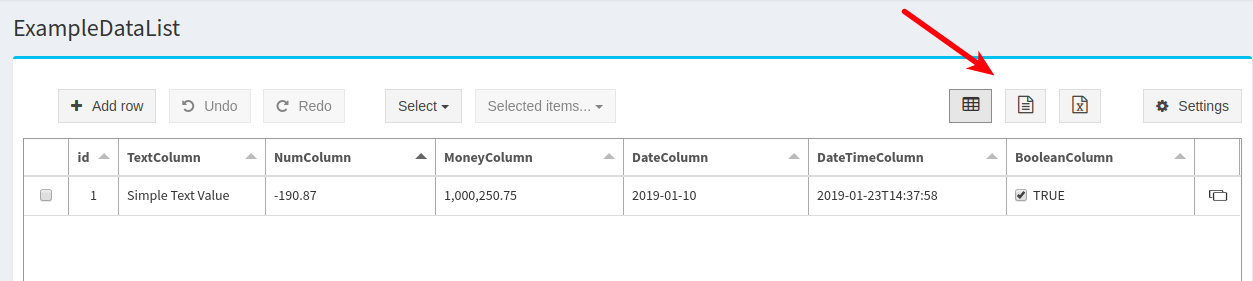Data List Data Source
Data List is a table that allows you to store and edit template data inside DocProcessor. The main advantage - it has a rich set of data types like money and date with graphical editors and it is always available to you.
You manage Data Lists on 'My Data Lists' option on the navigation tab.
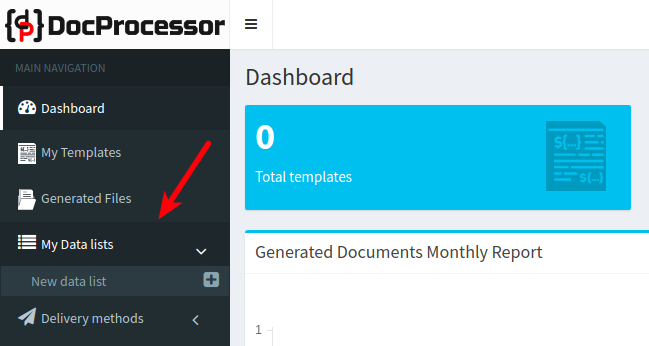
Click on the 'New data list' and you will see a Data List configuration page:
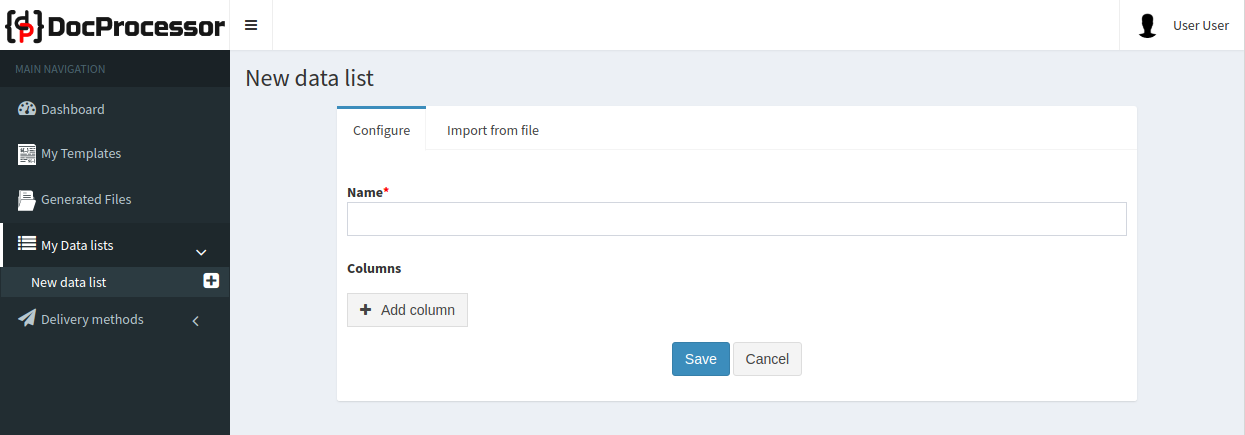
Data List can be created manually or imported from a CSV file.
Create Data List Manually
To create data list manually you must add columns. Column can be of types:
- Text
- Number (floating-point with double precision)
- Money (fixed point with 16 digits for integer part and 2 digits for fractional part)
- Date (ISO 8601 format)
- DateTime (ISO 8601 format)
- Boolean
Click on 'Add column' button, specify it's name and choose a type. To see how various data types work create columns as follows:
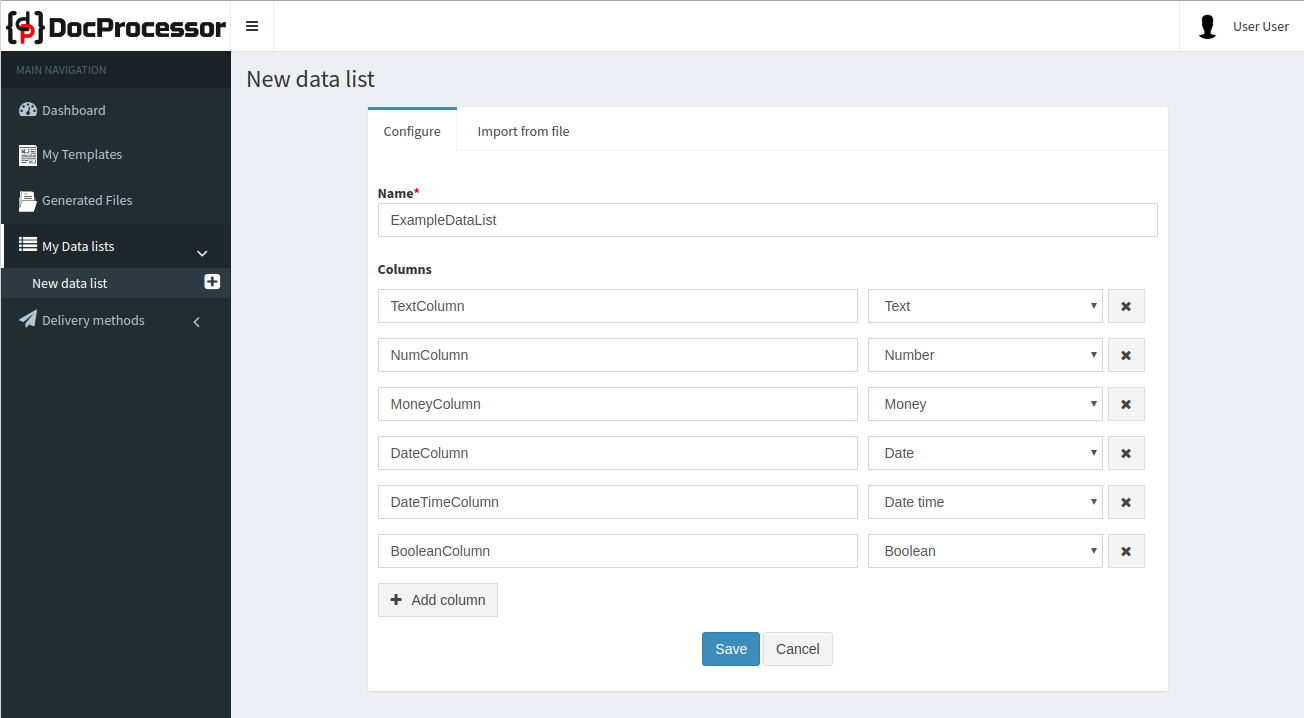
After your data list has been created you will see an empty table. Data List can be edited in various ways, here is a list of available operations:
- Add and copy row and delete single or selected rows
- Edit cell values
- Sort table by column
- Change column layout: you can drag columns to change their order and stretch them to change their width
- Use table row/cell history to undo or repeat operation
You must save your table after these operations by clicking on 'Save' button.
For example, a filled data row can be like this:
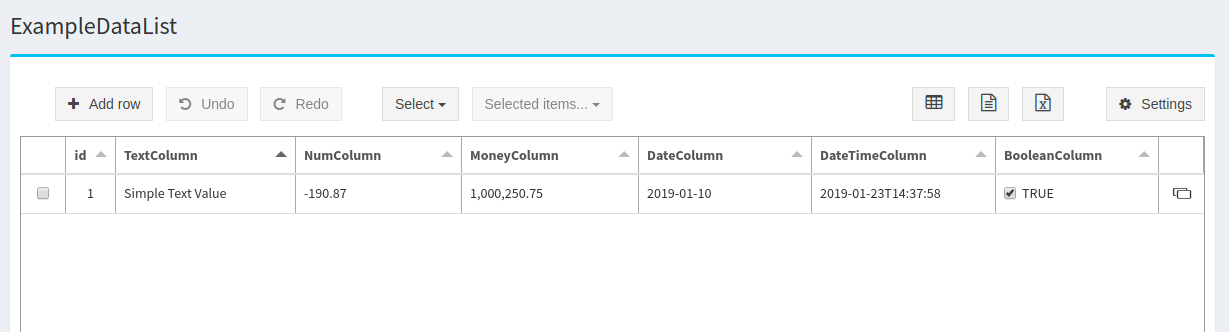
Pay attention that each row in data list table has an id after it is saved.
When you are ready with your data list you can use it for documents generation.
Generate document with Data List
Select rows that you want to use in templating and then choose 'Generate Documents' in 'Selected items...' dropdown:
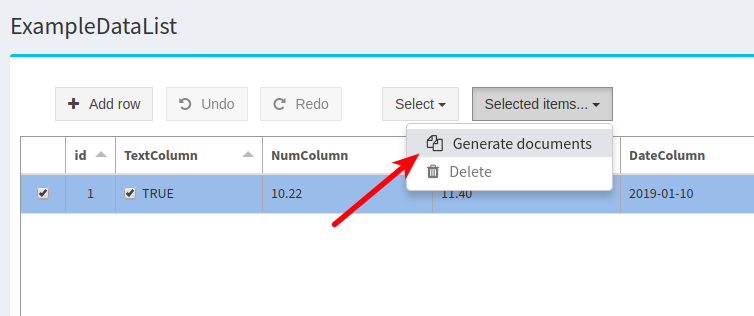
You will see a dialog where you can choose a template file:
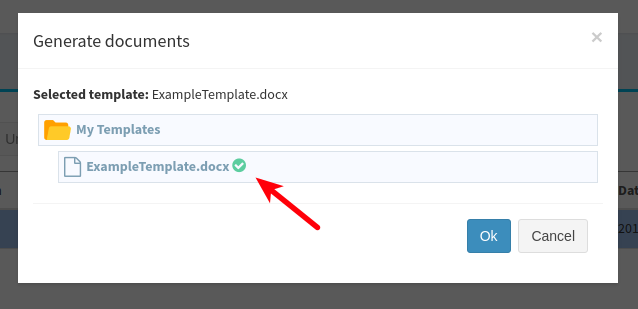
The documents generation process is the same as with other data sources. In the end, you will see table with results. However, for generation from data list, 'index' column has id values of the rows that were selected for documents generation.
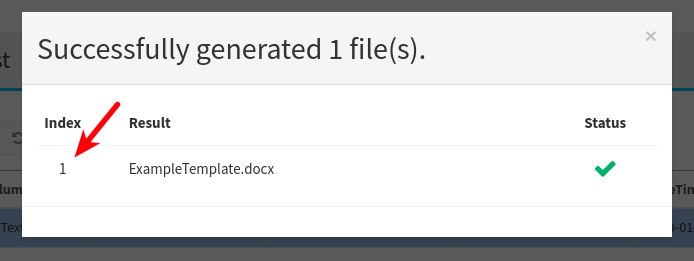
Create Data List from CSV file
Data Lists can be created automatically from CSV file. Go to 'Import from file' tab. You can drag-drop CSV file or use a file picker:
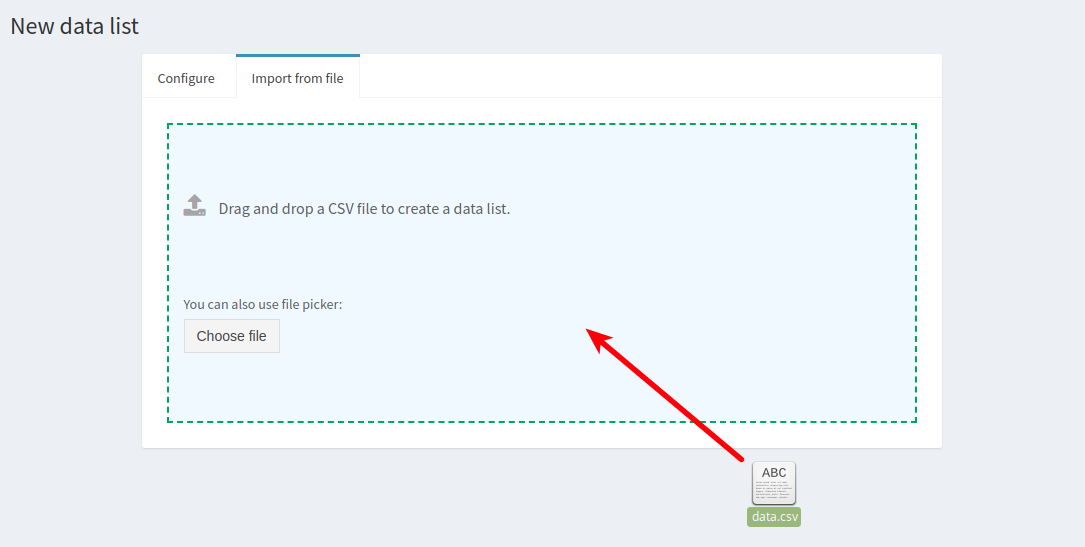
A Data List created from CSV file will have all its columns have 'Text' types.
Change existing Data List definition
If you want to change a column name or type you can change data list definition by clicking on 'Edit data list' action.
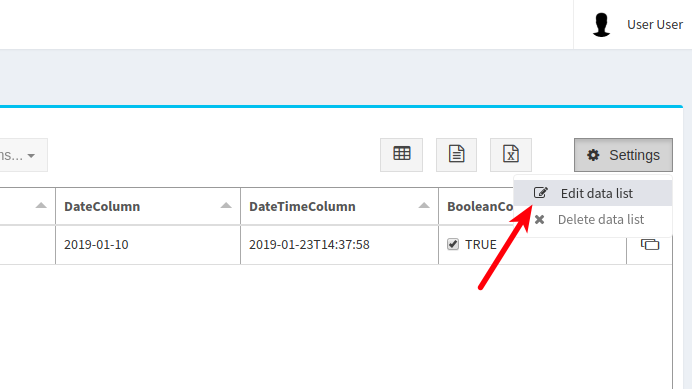
There is an important thing when changing column data type. Any type can be easily changed to non-strict type like 'Text'. However, if you try to change column with 'Text' type to number or date then whether this operation will succeed depends on values that you have in the data list.
Here is a summary of data conversion possibilities:
- Text column with clear number value can be converted to 'Number' and 'Money' types
- Text column with formatted as ISO 8601 date or date time value can be converted to 'Date' and 'DateTime' types, however time part can be lost.
- Text column with clear number value of '0' or '1' can be converted to 'Boolean' type
- Column types 'Date' and 'DateTime' can be converted in both directions, however time part can be lost.
- Column types 'Number' and 'Money' generally can be converted in both directions, however this operation can result in a number precision loss and to be safe it is recommended to not do such conversions.
Export Data List to a file
All data list data can be exported to a file. We support export to CSV, JSON and Excel (XLSX) files.
You can use three buttons (in order: CSV, JSON, Excel) to perform an export of your data list and download the result: